Overview
IXL as a Curriculum Resource
 | - The video below shows how IXL can be used as a curriculum resource.
|
How to Use IXL
 | - In this section you will learn more about how students can use IXL as a curriculum resource for math and English.
Step 1: Sign in to IXL at this link. If you do not know your login information or it has been disabled, please email ixl@enlightiumacademy.com. Step 2: Navigate to the “Assessment” tab and press “Step into the Arena”. This is the same step we use for the entrance assessments. If the test has already been completed then the assessment can be updated to reflect any new content your student has mastered. Log into the “Arena” anytime to see student’s progress and growth.

Step 3: When the assessment has been completed you can see the student’s score broken down into separate strands. For example, for math it will show separate scores for fractions, geometry, measurement, etc. Have your student practice the recommended skills in the strand where the score is lowest. These skills can be accessed from the assessment tab or students can go to the “Learning” tab to see all the recommendations.
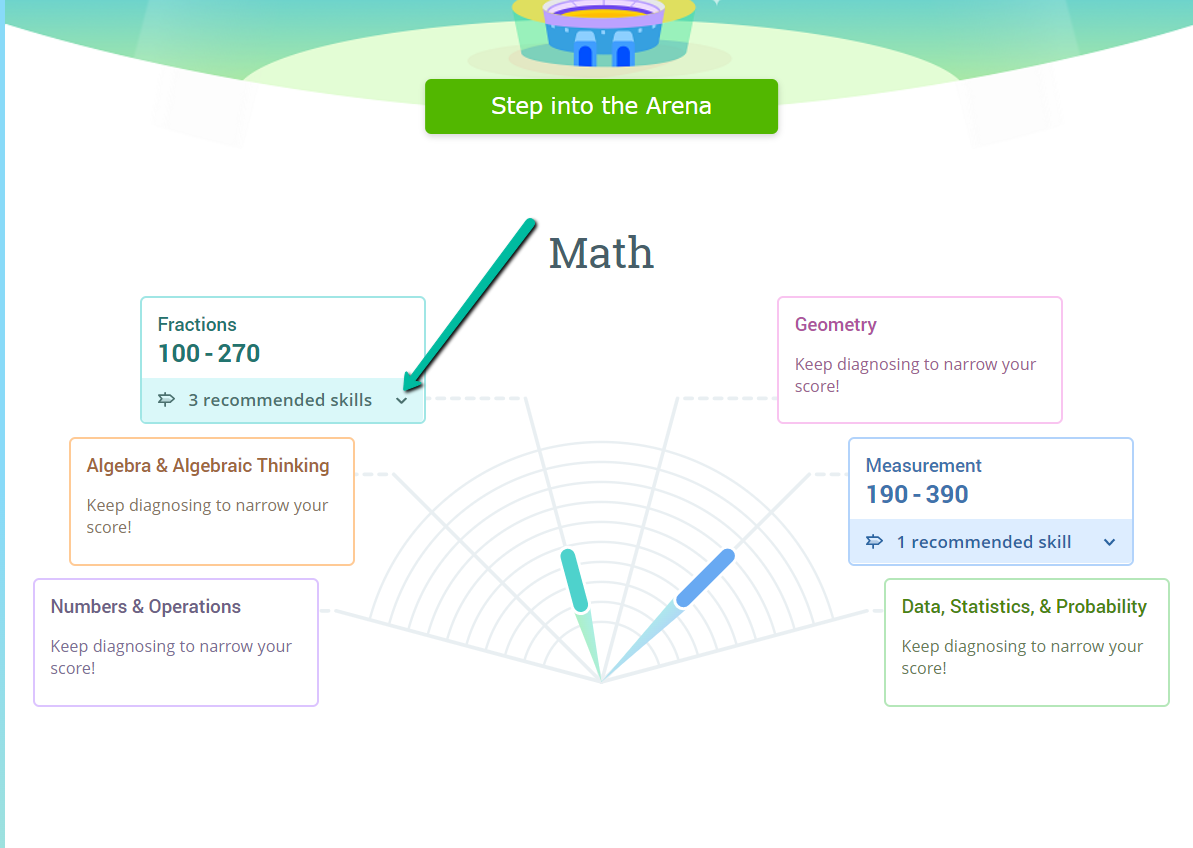
Step 4: Click on a recommended skill. Have the student start answering questions. If a student gets an answer correct they will get immediate feedback and their “smart score” on the right-hand side of the screen will increase. If a student misses a question, their score will drop a little bit and they will receive an explanation. Questions get harder as students master the material. We typically recommend that students practice a specific skill/lesson until they have a smart score of at least 80. Students can log out anytime and come back.
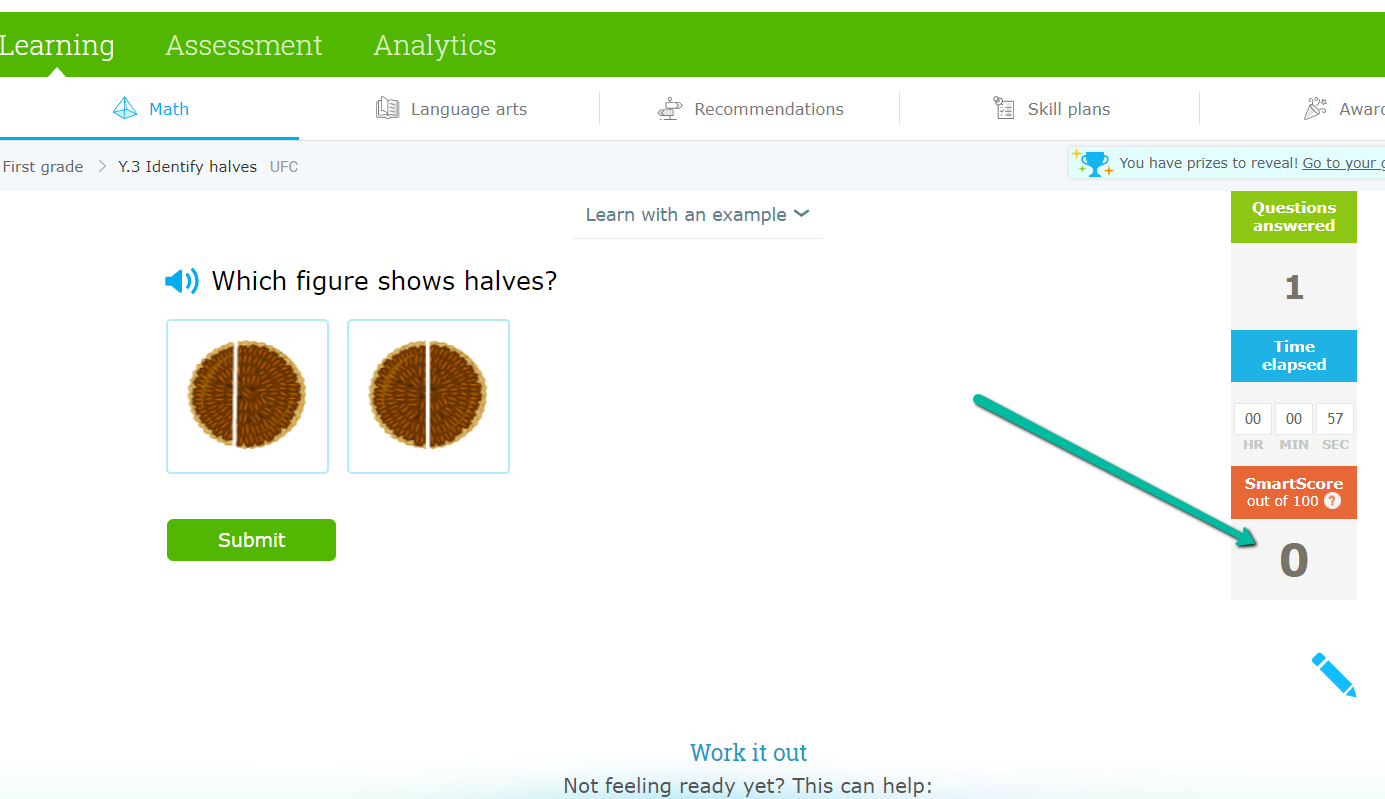
Students can press the “Learning” tab, the “Math” or “Language Arts” subtab, and then select their grade or subject. From here they can choose any skills they are interested in practicing even if they are not on the recommendations section yet. Step 5: Reach out to ixl@enlightiumacademy.com if you have any questions or suggestions.
|





