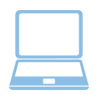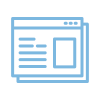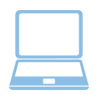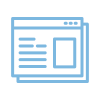How to Print Assignments
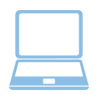 | At Enlightium Academy, students in the Online Program using Ignitia can print their lessons so they can work on lessons offline, such as on the road; this does not include quizzes or tests. Once the student regains access to a computer and the Internet, they can input the answers to submit the assignment.
|
Unlocking Future Assignments
 | Lessons build on each other, so by default future lessons are not available until the current lesson is complete. However, students who would like to print assignments to complete offline can simply message their teacher to unlock a few assignments. Students should send that message several days ahead of time to provide their teachers ample time to fulfill this request.
|
Printing a Lesson
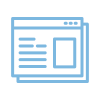 | - Log into the student’s account in Ignitia.
- Select the lesson that you wish to print.
- Open the lesson.
- Click on the “print” icon.
|

5. Select “Print This Assignment”.

6. Once the assignment print window appears, right-click and select print.
7. Follow the printing instructions given by the computer.