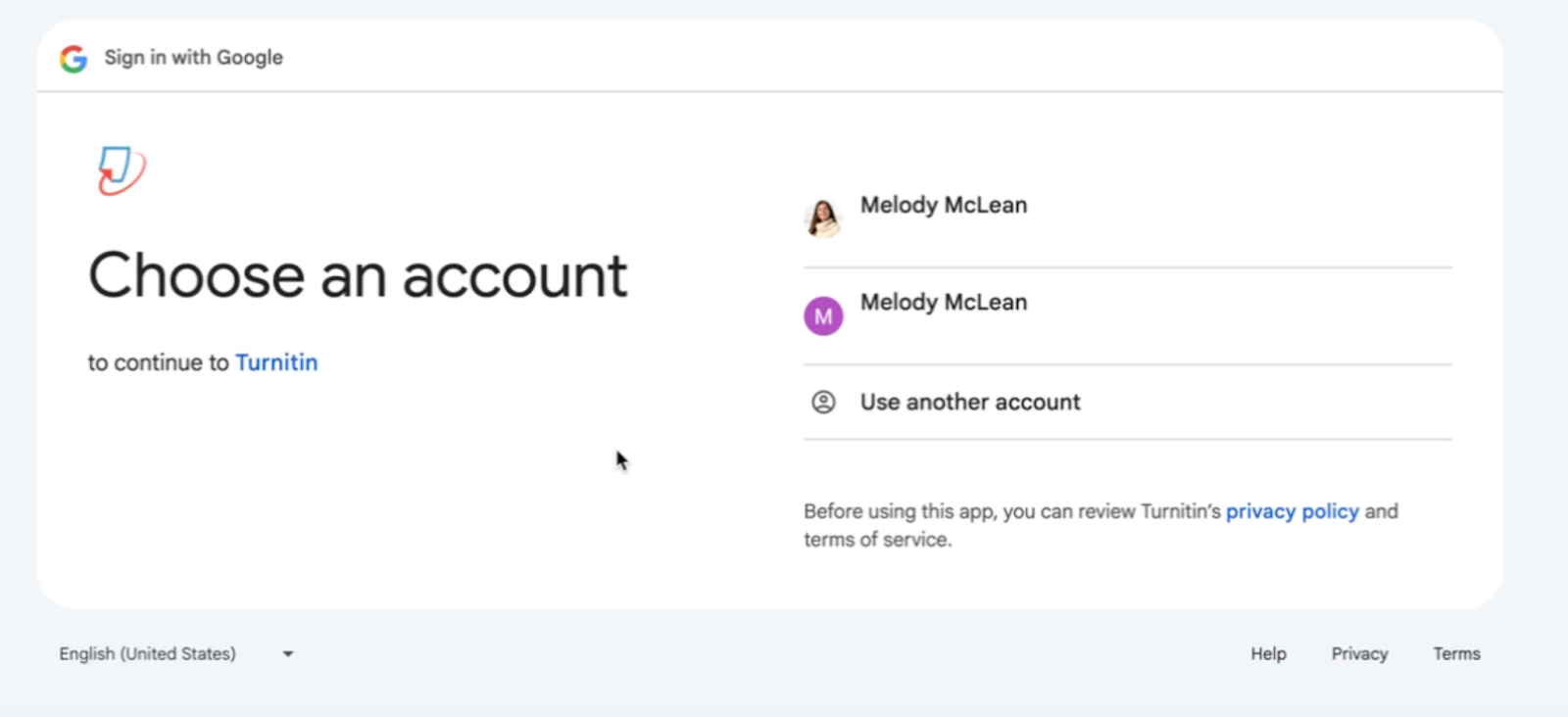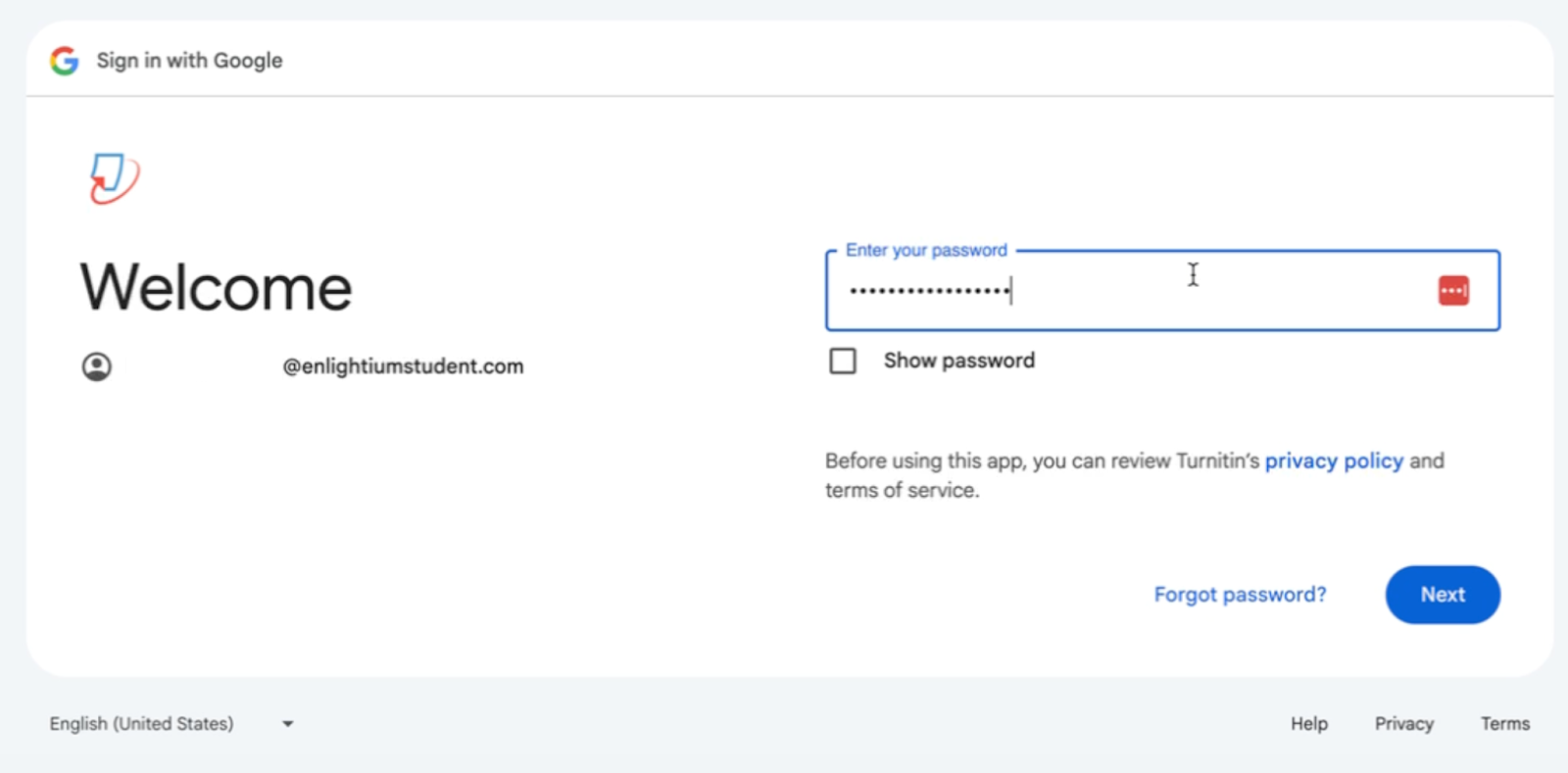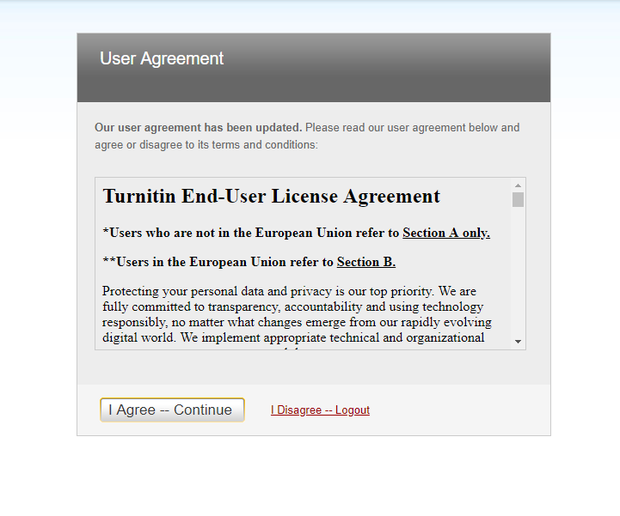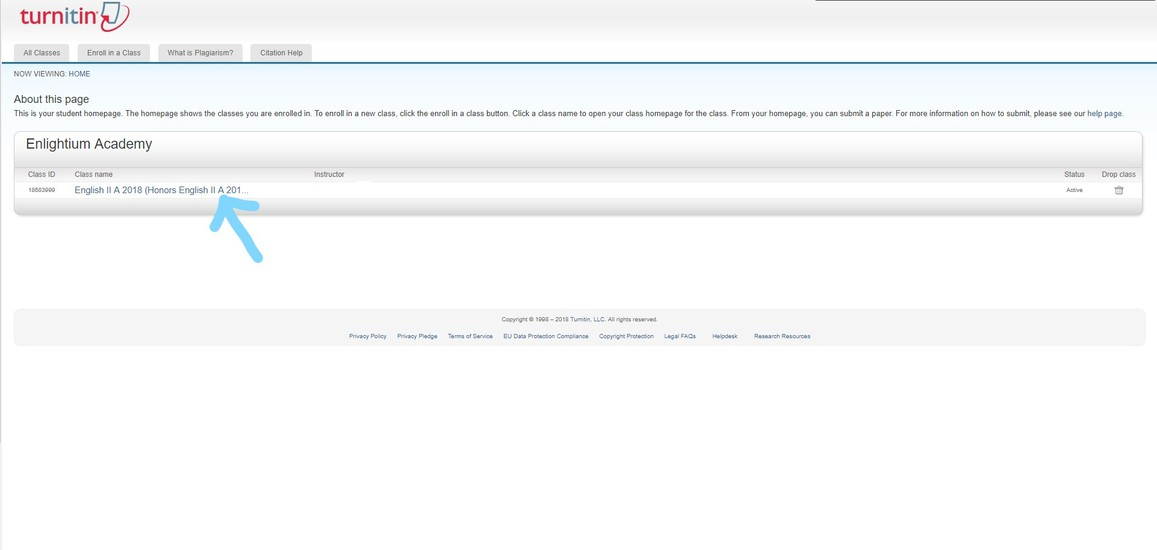Why do students have to submit to Turnitin?
Turnitin is a tool Enlightium Academy has chosen to use to ensure academic honesty, as well as to provide thorough feedback on essays. With it, instructors are able to assist students in becoming excellent writers by the time they graduate from Enlightium.
I can’t log in to Turnitin. What should I do?
First, ensure that you are entering your student email and password correctly.
If you’re experiencing issues with your student email credentials, please contact it@enlightiumacademy.com for assistance.
If your email and password are correct but you’re still unable to log in, reach out to turnitin@enlightiumacademy.com for further support.
I don’t see one of my classes. What do I do?
Send your teacher a message in Ignitia with your student email address, asking them to add you to their Turnitin class.
Why do I need to submit something to both Ignitia and Turnitin?
Turnitin will check your paper for plagiarism and will be the place where your teacher provides feedback. Your teacher also needs the submission ID in Ignitia both to be able to find your paper easily and know it is ready to grade.
Does the similarity report tell how much the paper plagiarized?
No. The similarity report does not directly report plagiarism. It only shows similarity to other sources, which may or may not be an indicator of plagiarism.
The similarity report includes content that is in quotes and properly cited. Teachers will be able to see whether any similarity is an actual indicator of plagiarism, or merely identical wording to an outside source that is cited properly.
Some of my projects need to be submitted in Ignitia, and others need to be submitted in Turnitin. How do I know which is which?
Your assignment in Ignitia will tell you if the assignment needs to be submitted to Turnitin.
Your Turnitin class will have a full list of the projects that you will need to submit there throughout the semester. If there is a project in Ignitia that isn’t also in Turnitin, you will submit that project to Ignitia only.
Can I plagiarize unintentionally?
Yes. Even unintentional plagiarism is plagiarism. If you have plagiarized unintentionally, your teacher will inform you that they have plagiarized, and you can explain the situation to your teacher.
Is plagiarism only when someone copies and pastes text?
No. When a student uses similar wording to a source but does not make it significantly different enough, they commit synonym plagiarism. For what Turnitin calls “Find-Replace” plagiarism, see this article.
Is it still plagiarism if I don’t do it on a project?
Yes. Using an outside source inappropriately on any assignment is plagiarism. This is even the case on short answer or multiple choice questions.